OnchainKit Themes
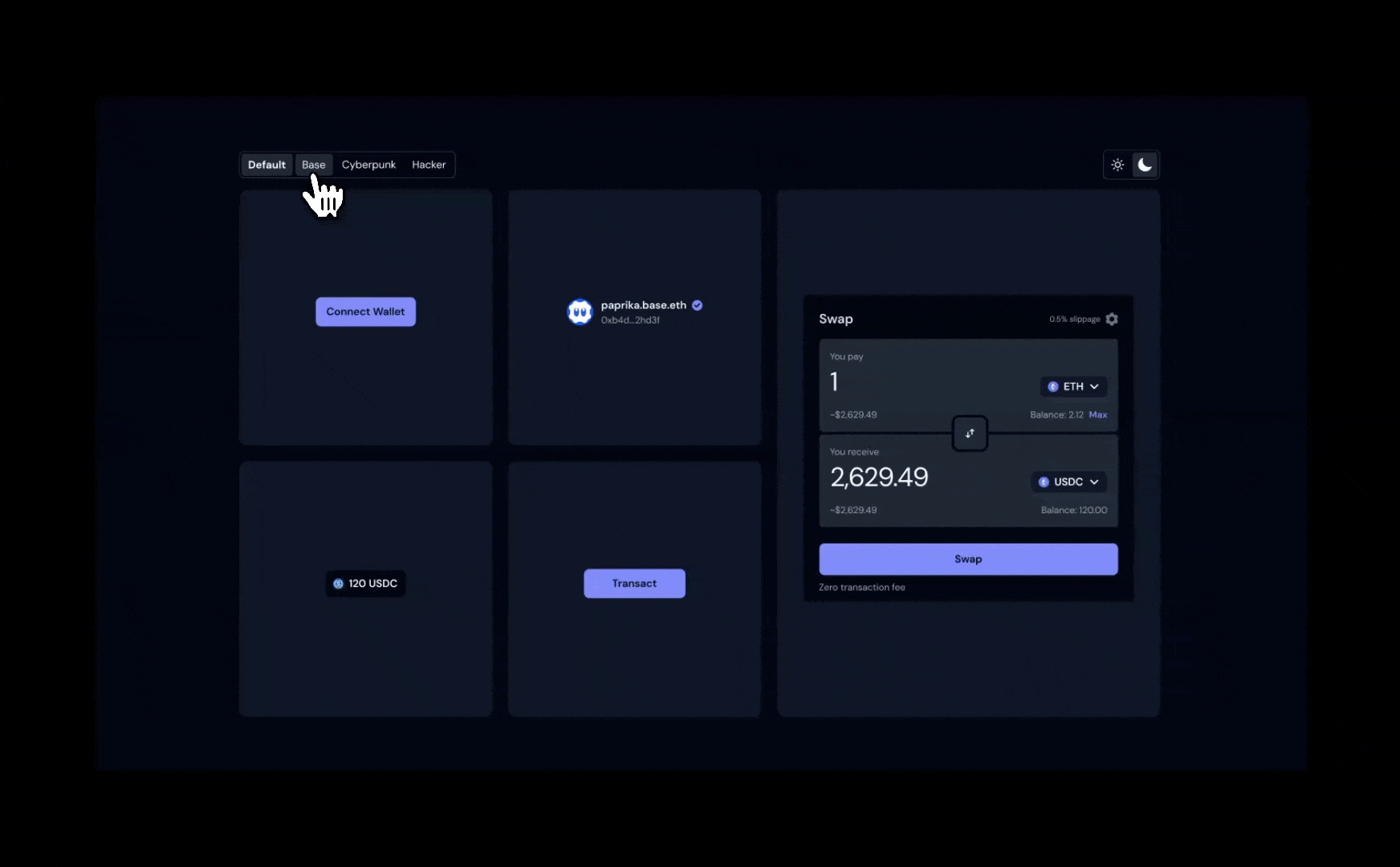
Overview
OnchainKit provides flexible appearance control through two main features: mode and theme.
- Mode: Controls the light/dark appearance and includes an auto option that inherits the system preference.
- Theme: Governs the overall styling across components.
You can choose from built-in themes or dynamically switch modes based on user preference or system settings, allowing for a customized and responsive user interface.
Built-in Themes
OnchainKit offers multiple themes to quickly style your components. Set the theme via the OnchainKitProvider using config.appearance.theme:
default: Includes both light and dark modes.base: Single mode only.cyberpunk: Single mode only.hacker: Single mode only.custom: Single mode only.
If no theme is selected, the default theme is applied automatically.
<OnchainKitProvider
apiKey={process.env.NEXT_PUBLIC_ONCHAINKIT_API_KEY}
chain={base}
config={{
appearance: {
mode: 'auto', // 'auto' | 'light' | 'dark'
theme: 'default', // 'default' | 'base' | 'cyberpunk' | 'hacker' //
},
}}
>Mode
Control the color scheme by setting the config.appearance.mode property of the OnchainKitProvider:
auto: Automatically switches between light and dark mode based on the user’s OS preference.light: Forces all components to use the light version of the theme.dark: Forces all components to use the dark version of the theme.
If no mode is specified, auto mode will be applied by default.
<OnchainKitProvider
apiKey={process.env.NEXT_PUBLIC_ONCHAINKIT_API_KEY}
chain={base}
config={{
appearance: {
mode: 'auto', // 'auto' | 'light' | 'dark' //
theme: 'default', // 'default' | 'base' | 'cyberpunk' | 'hacker' | 'your-custom-theme'
},
}}
>CSS Overrides
Fine-tune specific aspects of an existing theme. This is useful when you want to make adjustments to the appearance of the components without creating an entirely new theme.
@layer base {
:root
.default-light,
.default-dark,
.base,
.cyberpunk,
.hacker {
/* Override specific variables as needed */
--ock-font-family: 'your-custom-value';
--ock-border-radius: 'your-custom-value';
--ock-text-primary: 'your-custom-value';
}
}Custom Theme
Define an entirely new look and feel for your application. This gives you complete control over all aspects of the design, including colors, fonts, and other visual properties.
Usage Options:
Automatic Light/Dark Mode Switching:
- To automatically switch between light and dark versions of your custom theme:
<OnchainKitProvider
apiKey={process.env.NEXT_PUBLIC_ONCHAINKIT_API_KEY}
chain={base}
config={{
appearance: {
mode: 'auto',
theme: 'custom',
},
}}
>Single Theme Version:
- To use only one version of your custom theme at all times:
<OnchainKitProvider
apiKey={process.env.NEXT_PUBLIC_ONCHAINKIT_API_KEY}
chain={base}
config={{
appearance: {
mode: 'light',
theme: 'custom',
},
}}
>Defining a custom theme
Use CSS variables to define your custom theme.
The class name definitions must include the -light or -dark suffix.
@layer base {
.custom-light {
/* Font and Shape */
--ock-font-family: 'your-custom-value';
--ock-border-radius: 'your-custom-value';
--ock-border-radius-inner: 'your-custom-value';
/* Text Colors */
--ock-text-inverse: 'your-custom-value';
--ock-text-foreground: 'your-custom-value';
--ock-text-foreground-muted: 'your-custom-value';
--ock-text-error: 'your-custom-value';
--ock-text-primary: 'your-custom-value';
--ock-text-success: 'your-custom-value';
--ock-text-warning: 'your-custom-value';
--ock-text-disabled: 'your-custom-value';
/* Background Colors */
--ock-bg-default: 'your-custom-value';
--ock-bg-default-hover: 'your-custom-value';
--ock-bg-default-active: 'your-custom-value';
--ock-bg-alternate: 'your-custom-value';
--ock-bg-alternate-hover: 'your-custom-value';
--ock-bg-alternate-active: 'your-custom-value';
--ock-bg-inverse: 'your-custom-value';
--ock-bg-inverse-hover: 'your-custom-value';
--ock-bg-inverse-active: 'your-custom-value';
--ock-bg-primary: 'your-custom-value';
--ock-bg-primary-hover: 'your-custom-value';
--ock-bg-primary-active: 'your-custom-value';
--ock-bg-primary-washed: 'your-custom-value';
--ock-bg-primary-disabled: 'your-custom-value';
--ock-bg-secondary: 'your-custom-value';
--ock-bg-secondary-hover: 'your-custom-value';
--ock-bg-secondary-active: 'your-custom-value';
--ock-bg-error: 'your-custom-value';
--ock-bg-warning: 'your-custom-value';
--ock-bg-success: 'your-custom-value';
--ock-bg-default-reverse: 'your-custom-value';
/* Icon Colors */
--ock-icon-color-primary: 'your-custom-value';
--ock-icon-color-foreground: 'your-custom-value';
--ock-icon-color-foreground-muted: 'your-custom-value';
--ock-icon-color-inverse: 'your-custom-value';
--ock-icon-color-error: 'your-custom-value';
--ock-icon-color-success: 'your-custom-value';
--ock-icon-color-warning: 'your-custom-value';
/* Border Colors */
--ock-border-line-primary: 'your-custom-value';
--ock-border-line-default: 'your-custom-value';
--ock-border-line-heavy: 'your-custom-value';
--ock-border-line-inverse: 'your-custom-value';
}
.custom-dark {
/* Define dark mode custom classes here */
}
}